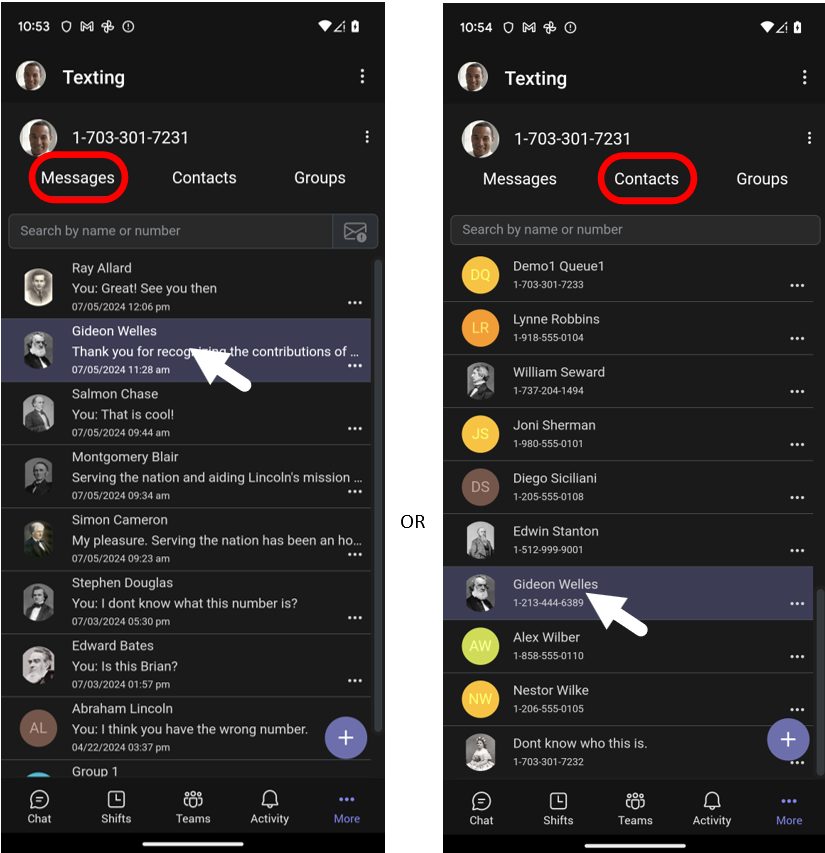Sending text in Teams
Step-by-Step Guide: Sending Text in Teams with Evolve Voice and Text for Microsoft Teams.
Introduction
This guide will walk you through the process of Sending Text in Teams using the “Evolve Cellular Texting and Voice” service within Microsoft Teams in both Desktop and mobile interfaces. This includes Sending Text in Teams desktop app, desktop browsers, and both Android and Apple mobile apps.
- Desktop
- Mobile
Prerequisites
- Microsoft Teams account
- Access to Evolve Cellular Texting and Voice service within Microsoft Teams in a browser, or the Teams Desktop App.
Steps for Sending text in Teams
Access the Texting Interface
- Open Microsoft Teams on your device.
- In Teams click on the Texting Icon in the left hand menu column.
![]()
Start a new message thread
Start a new message with just a phone number
Select the purple button with the plus sign to start a text with a person not in your contacts.
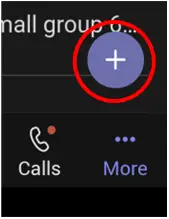
Enter the phone number in the phone number field and click “Add” ![]() and then type a message in the window. Click the send
and then type a message in the window. Click the send ![]() button to send the message .
button to send the message .
Start a new message with an existing contact.
Select a contact from the Contacts tab, or choose a previous conversation from your Microsoft Teams Texting Messages list. Not that the messaging app has a Messages, Contacts and Groups tabs.
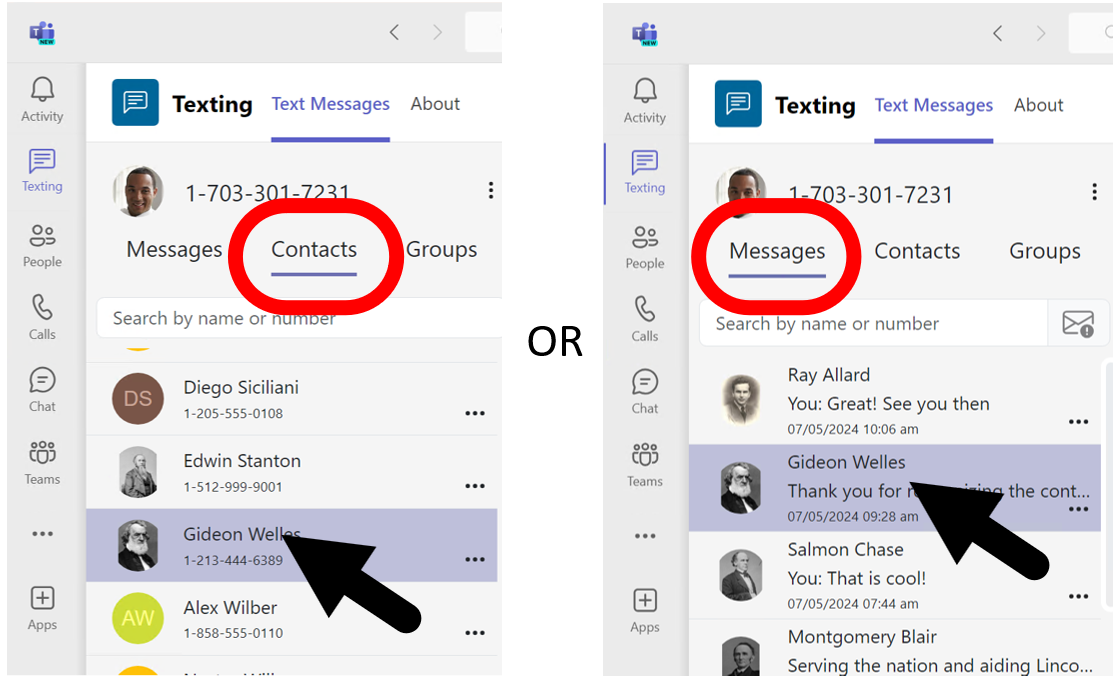
Compose your message
- Locate the message window
- At the bottom of the conversation page, you will find an input box labeled “Type a message.”
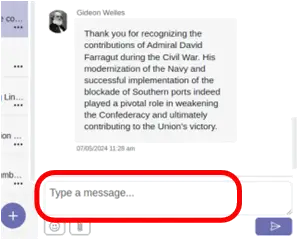
- Compose your message:
- Click inside the “Type a message” window.
- Type your message, e.g., “Hello world.”
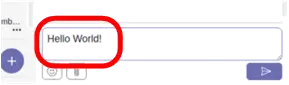
Send your message
- Send the message:
- You can send your message by pressing the Enter key on your keyboard.
- Alternatively, click the purple rectangle with an airplane icon
 located at the bottom right-hand corner of the page to send your group message.
located at the bottom right-hand corner of the page to send your group message.
Conclusion
Congratulations! Your now sending text in Teams using the “Evolve Cellular Texting and Voice” service within Microsoft Teams.
Prerequisites
- Microsoft Teams account
- Access to Evolve Cellular Texting and Voice service within Microsoft Teams for Apple or Android
Steps to sending group text in Teams
Access the Texting Interface
- Open Microsoft Teams on your device.
- In Mobile Teams touching the three . . . More button in the bottom right of the page.
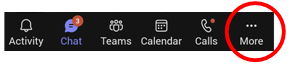
- Select the Texting icon Navigate to the “Evolve Cellular Texting and Voice” interface.
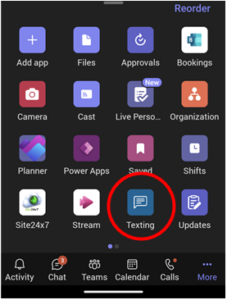
Start a new message thread
with just a phone number
Select the purple button with the plus sign to start a text with a person not in your contacts.
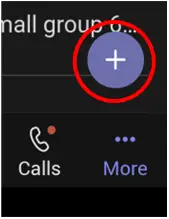
Enter the phone number in the phone number field and click “Add” ![]() and then type a message in the window. Click the send
and then type a message in the window. Click the send ![]() button to send the message .
button to send the message .
with an existing contact.
Select a contact from the Contacts tab, or choose a previous conversation from your Microsoft Teams Texting Messages list. Note that the messaging app has a Messages, Contacts and Groups tabs.
Compose your message
- Locate the message window
- At the bottom of the conversation page, you will find an input box labeled “Type a message.”
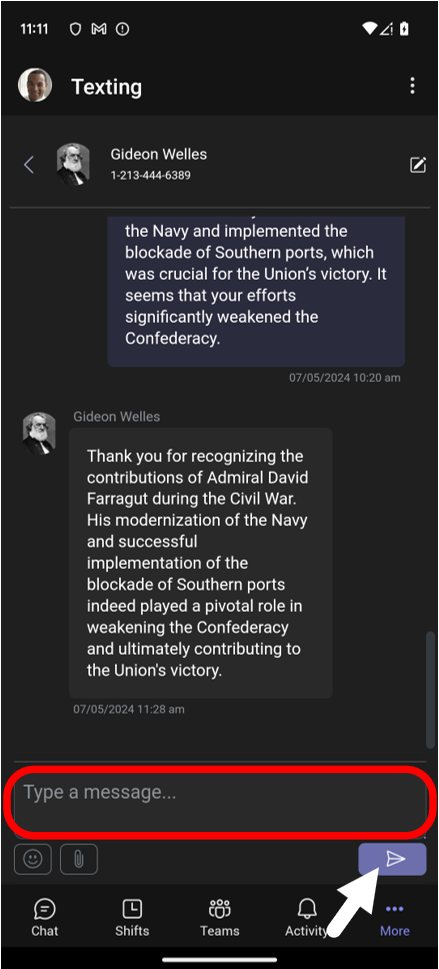
- Compose your message:
- Touch inside the “Type a message” window.
- Type your message, e.g., “Hello world.
Send your message
- Send the message:
- Touch the purple rectangle with an airplane icon
 located at the bottom right-hand corner of the page to send your group message.
located at the bottom right-hand corner of the page to send your group message.
- Touch the purple rectangle with an airplane icon