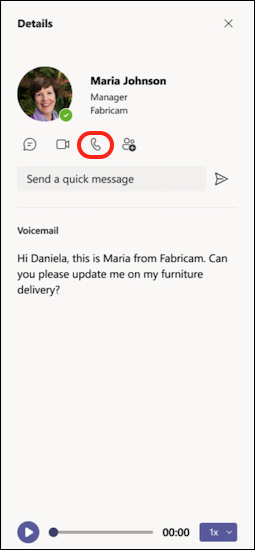Evolve Voice & Text leverages the unified call window within Teams, making it even easier to manage all your business conversations – internal and external – from the same calling window.
Here are the first things to remember about making and managing calls in Teams:
1. There are many ways to make a call in Teams
Wherever you are in Teams, you can start a call with someone (or a group of people). Here are some of the ways:
Make or answer a call from anywhere
Select either Video call 

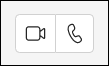
Answering a call is simple, too. Just select Video call 

Turn a chat into a call
With one click, you can turn any chat into a call in Teams. When you’re in a chat, select Video call 

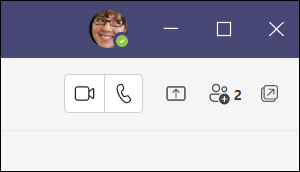
Make a call from your call history, speed dial, voicemail, or contacts
- Access your call history and quickly call anyone back from the list. Go to Calls


- From your speed dial, you can quickly call people that you previously saved to this list. To access your speed dial, go to Calls

- From your voicemail, you can quickly call back anyone who left a message. To access your voicemail, go to History and select the Voicemail button in the upper-right corner. You can call someone back from your voicemail by selecting More actions



- To view your contacts, click Calls


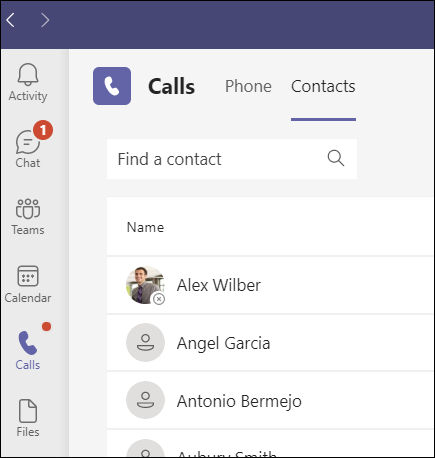
Use the dial pad
If you have a calling plan enabled, you can call anyone from Teams.
To dial a number from Teams, go to Calls 

You can also type the name of a person or group and call them from the dial pad.
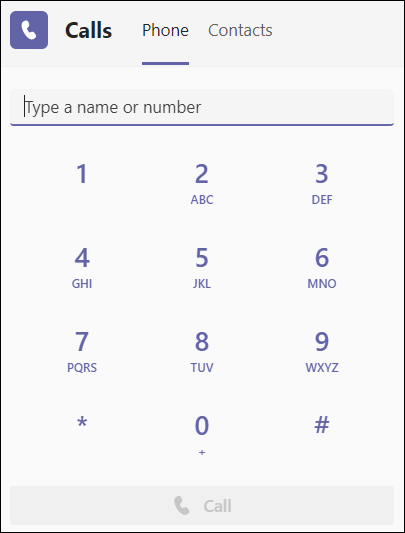
Hover over someone’s profile picture
Throughout the Teams app, you’ll find profile pictures of people you’re connected with. (Sometimes people choose avatars, or you might just see their initials.)
At any time, you can mouse over a profile picture and see options to make a video or an audio-only call to that person. Choose one of those options and your call will begin.
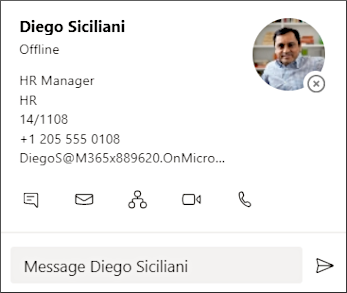
Use the command box
At the top of Teams, type “/call” in the box and then enter a name or number. When you make your selection, the call will begin automatically.
In this way, you can quickly find people or groups and make a call to them.
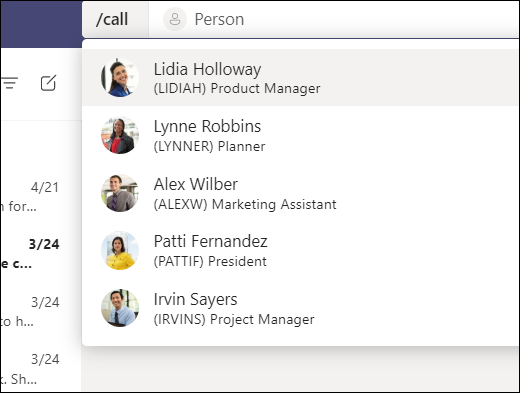
Note: If you’re in a Teams call on your mobile device, the device’s screen won’t turn off if you don’t navigate away from the call window (or if you navigate away but come back before it turns off). If you turn off your screen during a call, you’ll stay connected but the device will lock.
2. You can do a lot while on a call in Teams
During a call, you can take many actions. These are a few common actions you might take:
Place a call on hold
Select More actions 
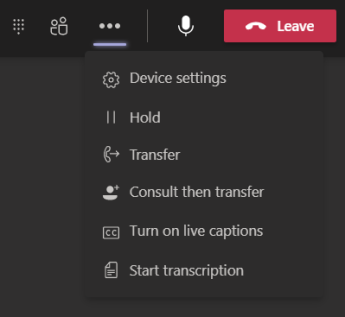
Transfer a call
Select More actions 
Consult then transfer
If you want to check in with someone before you transfer a call to them, select More actions 
Under Choose a person to consult, start typing the name of the person you want to reach and select them when they appear. You can call them or consult with them over chat. When you’re ready, select Transfer.
Add a delegate
You can pick someone in Teams to be your delegate—to receive and make calls on your behalf. When you add a delegate, you’re essentially sharing your phone line with them, so they can see and share all of your calls.
To designate a delegate, select Settings and more 
Share a line with a delegate
Select Settings and more 
3. Review your call history
Your call history is located in the center of the calls experience and shows a list of past calls (including missed calls).
Go to Calls 


You can also chat with that contact, add them to speed dial, and add them to your contacts – all from the More actions 
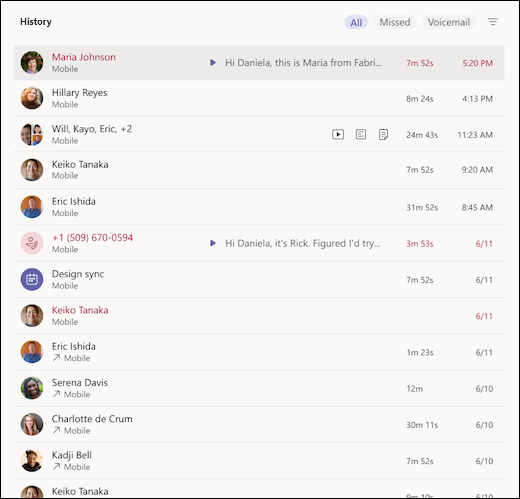
4. Access your voicemail
Your voicemail is another familiar tool for getting the most out of your calling experience in Teams.
Go to Calls 
- Review messages and transcripts from calls
- Customize call rules
- Record a greeting
- Call anyone who’s left you a message
Call someone back from your voicemail by selecting More actions