How to Find Your Microsoft Teams Voice PIN for Number Porting
This guide walks you through finding your PIN and the steps needed to successfully port your number, ensuring a seamless transition to Evolve Cellular.
Sign in to the Microsoft 365 Admin Center:
- Go to the Microsoft 365 Admin Center and log in with your admin credentials.
- Navigate to the Teams Admin Center:
- In the left-hand navigation pane, select Teams to open the Microsoft Teams Admin Center.
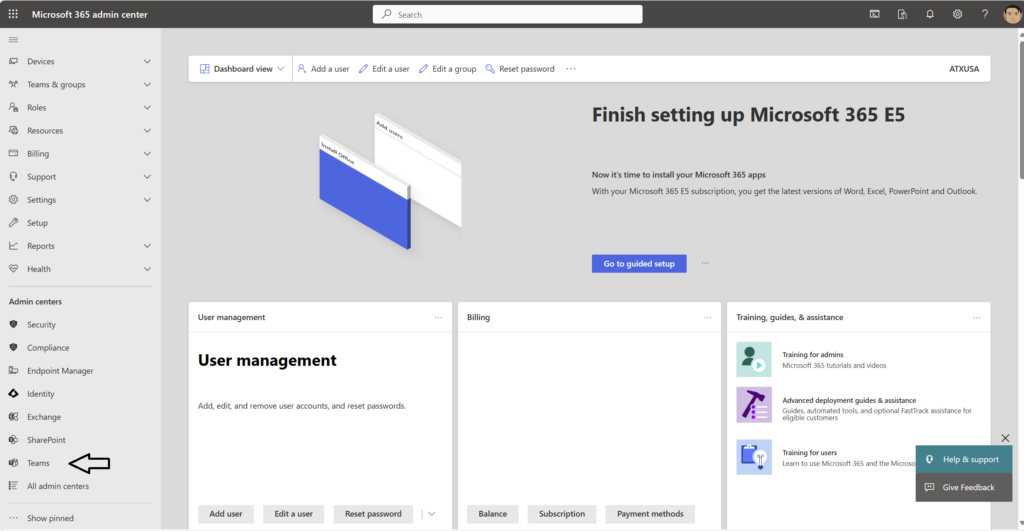
- Go to the Phone Numbers Section:
- In the Teams Admin Center, go to Voice > Phone numbers.
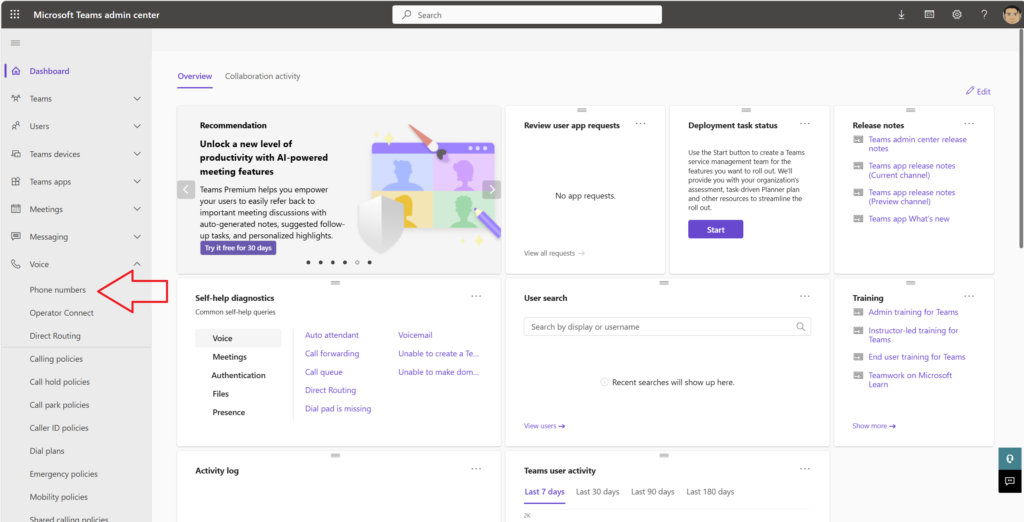
- Manage Porting PIN:
- At the top right of the page select Actions and in the dropdown menu select Manage Porting PIN.

- Assign a porting PIN:
- To transfer phone numbers from Microsoft Teams to another phone service provider, you need to set a PIN here.
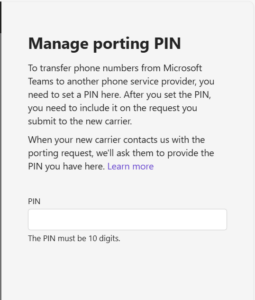
- APPLY
- click APPLY
- Provide the PIN to your Evolve Account representative
- After you set the PIN, you need to include it on the request you submit to Evolve. When Evolve contacts Microsoft (or other loosing carrier) with the porting request, Evolve will need to provide Microsoft or the loosing carrier the PIN you have entered here.