Reply to text
- Access Text Messaging
- Open Microsoft Teams:
- Ensure you are logged into your Microsoft Teams account.
- Click on the Text Messaging Icon:
- Locate the Texting icon
 in the left-hand menu. This icon is labeled as the “Texting”.
in the left-hand menu. This icon is labeled as the “Texting”.
- Locate the Texting icon
Select the Conversation
- Navigate to the Previous Conversation:
- From the list of conversations, select the one you wish to reply to.
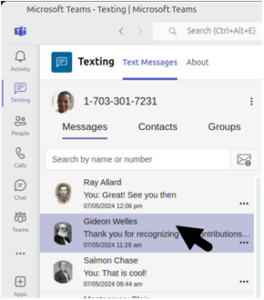
Type Your Message
- Locate the Input Box:
- At the bottom of the conversation page, you will find an input box labeled “Type a message.”
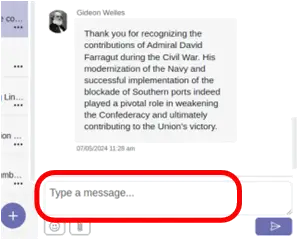
- Enter Your Message:
- Click inside the “Type a message” window.
- Type your message, e.g., “Hello world.”
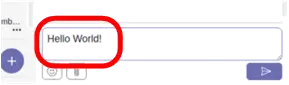
Send Your Message
- Send the Message:
- You can send your message by pressing the Enter key on your keyboard.
- Alternatively, click the purple rectangle with an airplane icon
 located at the bottom right-hand corner of the page to send your message.
located at the bottom right-hand corner of the page to send your message.
Conclusion: By following these steps, you can easily reply to text messages within Microsoft Teams.